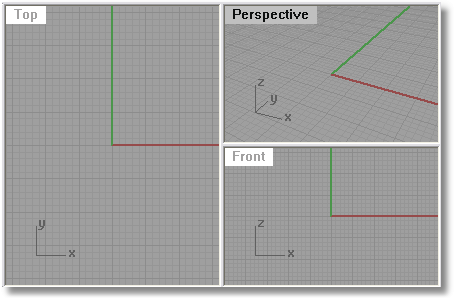
Sets the viewport layout to the standard three-viewport layout: Top, Perspective, and Front.
If new viewports are created, the following settings match the currently active viewport: snap spacing, grid spacing, major grid line interval, grid extents, grid visibility, grid axes visibility, and world axes icon visibility.
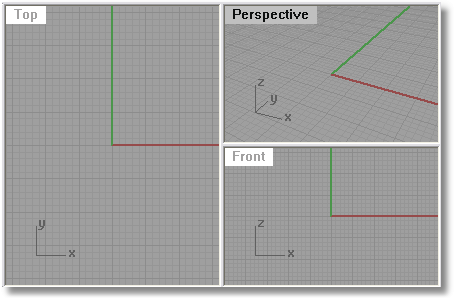
|
Viewport Layout > 3 Viewports
View > Viewport Layout > 3 Viewports Viewport Title > Viewport Layout > 3 Viewports |
Sets the viewport layout to the standard four-viewport layout: Top, Perspective, Right, and Front.
If new viewports are created, the following settings match the currently active viewport: snap spacing, grid spacing, major grid line interval, grid extents, grid visibility, grid axes visibility, and world axes icon visibility.
The 4View command can operate in two different ways.
If four views with the names Top, Front, Right, and Perspective are not located or sized in their default position, all four views are reset to their typical layout. The orientation and construction plane for existing views are not modified.
If four views with the names Top, Front, Right, and Perspective are located and sized to their default layout, the orientation and construction planes are reset their default world orientations.
Using the command twice in sequence bring all viewport sizes and orientation and their construction planes back to the default locations.
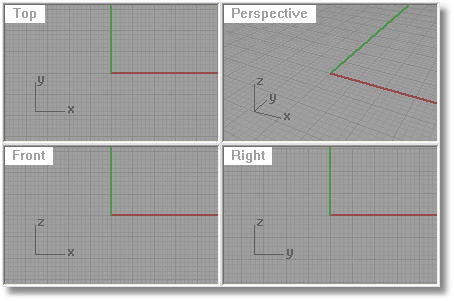
|
Viewport Layout > 4 Viewports Standard > 4 Viewports
View > Viewport Layout > 4 Viewports Viewport Title > Viewport Layout > 4 Viewports |
Creates a new viewport.
The following settings match the currently active viewport: snap spacing, grid spacing, major grid line interval, grid extents, grid visibility, grid axes visibility, and world axes icon visibility.
The hyphenated version adds command line options.
Name
Top=<Location in pixels>
Left=<Location in pixels>
Width=<in pixels>
Height=<in pixels>
CopyActive
|
Viewport Layout > New Viewport
View > Viewport Layout > New Viewport Viewport Title > Viewport Layout > New Viewport |
Allows a Rhino viewport to be located outside the bounds of the main Rhino application window.
This allows floating a viewport and dragging it on to another monitor.
The ToggleFloatingViewport command changes the floating viewport back into the normal Rhino viewport located inside the Rhino application window.
Floating viewport settings are not saved in the model from one editing session to the next. Closing the model will reset all viewports back to normal Rhino viewports.
Options
Sets the projection and view for the viewport.
Perspective
Top
Bottom
Left
Right
Front
Back
|
Viewport Layout > New Floating viewport (Right click)
None |
Toggles the Rhino viewport type between a normal viewport docked and a floating viewport.
Floating viewports can be located outside the bounds of the main Rhino application window.
This command can be used on model viewports and on Layout viewports.
When used on a layout viewport, all layout viewports in the model use the floating viewport window.
Floating viewports work best with multiple monitors.
Floating viewport settings are not saved in the model from one editing session to the next. Closing the model will reset all viewports back to normal Rhino viewports.
|
Viewport Layout > Toggle floating viewport state
Layout > Viewport Layout > Float Viewport |
Displays a tab control UI along the viewport edge.
![]()
This is useful for managing multiple-page layout style viewports along with standard modeling viewports.
A tab for each viewport or page layout viewport displays.
Double click on a tab to rename a viewport.
Right click a tab to display a context menu for managing viewports.
Options
Shows, hides, or toggles the viewport tab visibility.
Sets the location of the viewport tabs relative to the Rhino window.
Bottom
Top
Left
Right
Separate
Displays one tab for each model viewport.
Combined
Combines all model tabs into one tab. This is useful when working on layout viewports.
Context menu options
Insert
Layout viewports only.
Move or Copy
Layout viewports only. Changes the page order or copies the page.
Before page
Moves the layout page in front of the specified page.
Move to end
Moves the layout page to the end of the layout pages.
Create a copy
Copies the layout page.
|
Viewport Layout > Viewport tab controls
None |
Divides a viewport horizontally into two viewports.
|
Viewport Layout > Split Viewport Horizontally
View > Viewport Layout > Split Horizontal Viewport Title > Viewport Layout > Split Horizontal |
Divides a viewport vertically into two viewports.
|
Viewport Layout > Split Viewport Vertically
View > Viewport Layout > Split Vertical Viewport Title > Viewport Layout > Split Vertical |
Closes the active viewport.
|
Viewport Layout > Close Current Viewport (Right click)
View > Close Viewport Viewport Title > Close Viewport Layout Title > Delete Page |
Maximizes the active viewport inside the Rhino application window.
|
Viewport Layout > Maximize/Restore Viewport
Double-click viewport title to maximize/restore viewport
Ctrl + M |
Maximizes a specified named viewport inside the Rhino application window.
Steps:
Type the name of the viewport to maximize.
- or -
Right-click the viewport title bar and click Maximize.
- or -
Double-click the viewport title bar.
Note: This command works best when applied to a toolbar button or alias. It is tedious to type this long command and then type a viewport name.
|
None
None |
Brings a specified named viewport to the front of all other viewports.
Steps:
Type the name of the viewport to bring to the top.
Note: In most cases, you can bring a viewport to the top by clicking in the viewport.
|
None
None |
Sends a specified named viewport behind all other viewports.
Steps:
Type the name of the viewport.
This is useful when you have rearranged your viewports so that they overlap each other.
This command together with the BringViewportToTop command let you create buttons that manage floating views. Both commands ask for the viewport name.
These commands let you have floating render viewports that are exactly the same size as the renderings and can be easily managed by some button scripts.
|
None
None |
Displays the next viewport in front of all other viewports.
|
None
None |
Sets the viewport layout in the current model to match the layout in another Rhino model.
Steps:
Select the file to read viewports from.
The viewport layout and views are changed to match the selected Rhino file.
|
Set View > Read Viewports from File Viewport Layout > Read Viewport Layout From File
View > Viewport Layout > Read From File Viewport Title > Viewport Layout > Read From File |