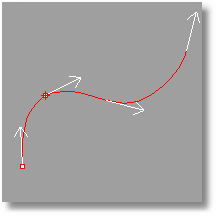
Default direction arrow shaft and head size.
Options: Appearance
Options in the Appearance page define the colors and visibility of Rhino display items.
Sets the language used for the Rhino interface. You can select from the list of available languages.
These settings affect the appearance of the command prompt and the command history window.
Sets the font name.
Text size
Sets the font size.
Background color
Sets the background color.
Text color
Sets the color of the text.
Text hover color
Sets the color that displays when the mouse hovers over an option.
Echo prompts to history
Allows the command prompt to move into a command history window after use. Turn this off to see only the command name in the history window and not the prompts.
Shaft size
Sets the length of the shaft for the arrows in the Dir command.
Arrowhead size
Sets the size of the arrowhead for the arrows in the Dir command.
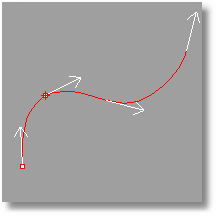
Default direction arrow shaft and head size.
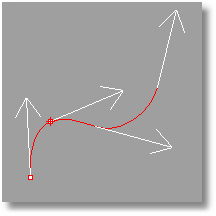
Size of arrow shaft and head doubled.
Toggles the visibility of menus.
Toggles the command area display.
Toggles the visibility of the status bar.
Toggles the visibility of the viewport titles.
Toggles the visibility of the Rhino main window title bar.
Full path in title bar
Displays the full path to the model in the title bar.
Crosshairs
Toggles the display of full-screen crosshairs.
Actions
Restore Defaults
Restores the built-in default values.
|
Standard > Options Tools > Options Properties > Options (Right click) Standard > Options (Right click)
Tools > Options |