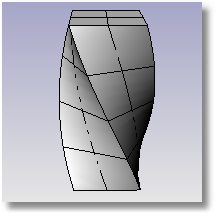
Deforms objects by rotating the object around an axis.
Steps:
Select objects.
Pick the start of the twist axis.
The part of the object closest to this point will be fully twisted, and the part farthest from it will keep its original orientation.
Pick the end of the twist axis.
Type the angle, or pick two reference points to define the rotation angle.
Options
Infinite
Yes
The deformation is constant throughout the object, even if the axis is shorter than the object.
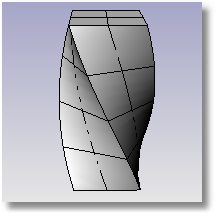
No
The twisting is not constant throughout the object.
The deformation takes place only the length of the axis. The length of the axis is important. If the axis is shorter than the object, the twist applies only to that part of the object.
In addition, the twist blends in and out at the ends of the axis.
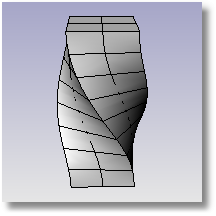
|
Transform > Twist UDT > Twist
Transform > Twist |
Deforms objects in a spiral as if they were caught in a whirlpool.
Steps:
Select objects.
Pick the center.
Pick the first radius.
Pick the second radius.
Pick the coil angle.
Options
Note: The options for the base circle are the same as for the Circle command.
Rigid
No
Individual selected objects are deformed.
Yes
Individual objects in the area between the first and second radii are rotated around without deformation.
|
UDT > Maelstrom
None |