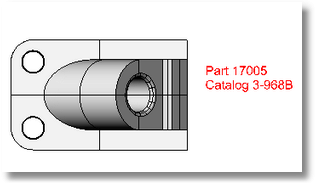
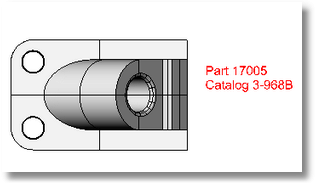
Creates two-dimensional annotation text blocks.
Steps:
Pick the location for the text.
Set the options.
Type the text.
Options
Annotation text is primarily used for printing, so the settings affect the printed size of your annotation text.
Font
Sets the font of the annotation text.
Bold
Sets the text to bold.
Italic
Sets the text to italic.
Always use this font
Sets the current font as the default.
Height
Sets the text height in model units.
Import File
Imports a .txt file.
Text to create
Type the text in the edit box.
Right-click in the edit area to cut, copy, and paste text.
Notes:
For text with spaces, enclose the text string in quote marks.
For a double quote to represent inches or angle minutes, use two double quote marks ("").
For example:
For Text with Spaces, type: "Text with spaces"
For 2'-3", type: "2'-3""
|
Dimension > Text Dimension > Single Line of Text (Right click)
Dimension > Text Block |
Creates an annotation dot that stays parallel to and sizes with the view.
Steps:
Type the text to display in the dot.
Pick the dot location.
Note:
For text with spaces, enclose the text string in quote marks.
For a double quote to represent inches or angle minutes, use two double quote marks ("").
For example:
For Text with Spaces type: "Text with spaces"
For 2'-3" type: "2'-3""
When pasting text from the clipboard, quote marks are automatically added.
|
Annotate > Annotate Dot Dimension > Annotate Dot
Dimension > Annotation Dot |
Opens a dialog box at the cursor to edit the selected text or annotation dot.
Steps:
Select text or dot to edit, or double-click the text or dot.
Right-click in the edit area to cut, copy, and paste text.
|
Dimension > Edit Text
None |