![]()
Curve From Object > Contour
![]()
Curve > Curve From Objects > Contour
Creates a spaced series of planar curves and points resulting from the intersection of a defined cutting planes through curves, surfaces, polysurfaces, or meshes.
Steps:
Select objects for contour creation.
Pick the base point.
One of the contour planes will go through this point. The contour curves and points are created from the intersections of a series of invisible parallel planes cutting through the selected object.
Pick a direction perpendicular to the contour planes.
The contour planes will be generated in both directions from the base point and will be perpendicular to the picked direction.
Type the distance between contours and press Enter.
This will create contour curves where the contour planes intersect the selected surfaces and polysurfaces and points where the contour planes intersect the selected curves.
Options
Range
Specifies limits for the contours.
Select objects for contour creation.
Pick the start for the contour curves and points.
Pick the end of the contour range perpendicular to the contour planes.
The range line determines the direction for the contours curves.
The contour planes will be perpendicular to this direction, generated from the base point to the end point.
Type the distance between contours and press Enter.
Contour curves are created where the contour planes intersect the objects.
AssignLayersBy
Specifies the layer for the contour curves and points.
CurrentLayer
Contour curves and points will be on the current layer.
InputObject
Contour curves and points will be on the same layer as the input objects.
JoinCurves
Specifies how contour curves created from polysurfaces will be joined.
None
No curve joining.
ByPolySurface
Curves in the same contour plane created from a polysurface will be joined.
ByContourPlane
All curves in the same contour plane will be joined.
GroupObjectsByContourPlane
Specifies how contour curves will be grouped.
No
No grouping.
Yes
Curves on the same contour plane will be grouped.
|
Curve From Object > Contour
Curve > Curve From Objects > Contour |
Creates a planar curve or points resulting from the intersection of a defined cutting plane through curves, surfaces, polysurfaces, or meshes.
Steps:
Select objects.
Pick the start of the section plane.
Pick the end of the section.
Section curves and points are created by intersecting the selected objects with the section plane, which is perpendicular to the construction plane.
Press Enter when you finish creating sections.
Options
AssignLayersBy
Specifies the layer for the section curves and points.
CurrentLayer
Section curves and points will be on the current layer.
InputObject
Section curves and points will be on the same layer as the input objects.
JoinCurves
Specifies how section curves created from polysurfaces will be joined.
None
No curve joining.
ByPolysurface
Curves in the same section plane created from a polysurface will be joined.
BySectionPlane
All curves in the same section plane will be joined.
GroupObjectsBySectionPlane
Specifies how section curves will be grouped.
No
No grouping.
Yes
Curves on the same section plane will be grouped.
ExtendSection
Specifies whether the section curves will automatically apply to all selected objects if the section plane does not intersect them.
No
Section curves will not be created for objects that are not cut by the drawn section plane.
Yes
Section curves will be created for all selected objects as though the drawn section plane extended through them.
|
Curve From Object > Section
Curve > Curve From Objects > Section |
Creates planar surfaces through objects at designated locations.
Steps:
Select the objects that the cutting planes will pass through and press Enter.
Pick the start of a line that defines the cutting plane.
Pick the end of a line that defines the cutting plane.
The prompts repeat to make several cut planes. press Enter to stop making cut planes.
This command creates planes perpendicular to the current construction planes. These planes pass through the selected objects and are large enough to intersect all of the objects.
|
Plane > Cutting Plane
Surface > Plane > Cutting Plane |
Creates cross-section curves through profile curves.
Steps:
Using any curve creation command, draw profile curves that roughly define the shape of your object.
Select the profile curves.
Pick the start of a line that will define the cross-section plane that is perpendicular to the current construction plane.
Turning on Ortho or Snap may help you control the section planes.
Pick the end of the cross-section plane.
In the plane defined at the cross-section line, a curve will be created that passes through the profile curves.
Press Enter to end the command.
Once you have made the cross-section curves, you can use the Loft or other command to create a surface through them.
Options
Closed
Yes
Creates closed curves.
No
The curves start at the first profile line and end at the last profile line.
Notes
The cross section lines must cross all of the profile curves.
For best results, space the cross section curves relatively evenly.
|
Curve Tools > Curve from Cross Section profiles
Curve > Cross-Section Profiles |
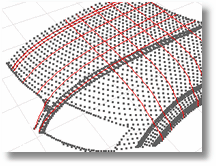
Creates a planar curve by intersecting a plane with a cloud of points.
Steps:
Pick the start of the section plane.
Pick the end of the section plane.
Section curves are created by intersecting the points with the section plane, which is perpendicular to the construction plane.
Press Enter to end the command.
Options
Create smooth curve
Creates a smooth curve. You can create both a curve and a polyline.
Create polylines
Creates a polyline. You can create both a curve and a polyline.
Create open/closed curves
Creates a open or closed curves.
Fitting tolerance
The tolerance used to fit the curve through the polyline.
Point sampling options
Maximum distance to plane
The thickness of the "slab" around the plane from which sample points are taken. Those sample points are projected to the section plane and a polyline is found that connects them. This distance depends on the size of the point cloud and the spacing of the points.
Minimum distance between points
A threshold for the minimum spacing between adjacent sample points. If there are points closer than that, some are not used.
|
Curve From Object > Point Cloud Section
Curve > Point Cloud > Point Cloud Section |